- Choose the video type that works best for you and your students. You can choose
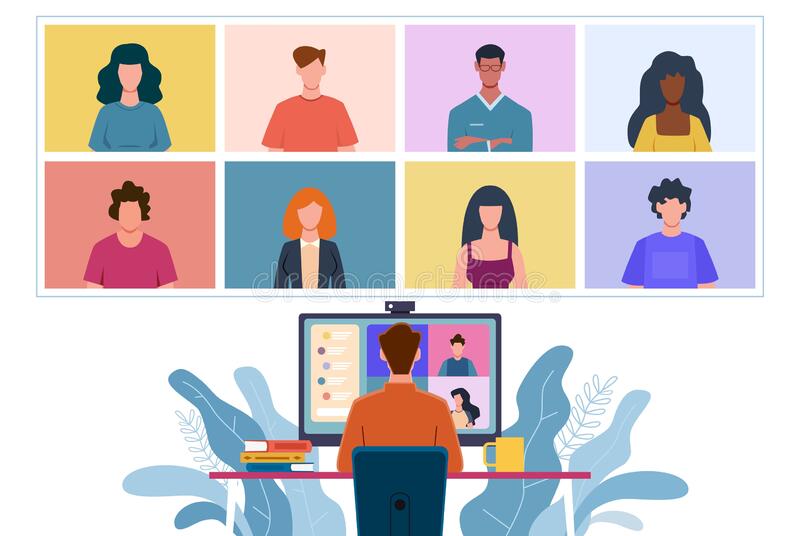 among screencast (recording what is displayed on your screen like PowerPoint; using software like Screencast-O-Matic or Camtasia), talking head (close-up shots of an instructor’s head), recording live training or demonstration, or using animations.
among screencast (recording what is displayed on your screen like PowerPoint; using software like Screencast-O-Matic or Camtasia), talking head (close-up shots of an instructor’s head), recording live training or demonstration, or using animations. - Set up your environment. Find a quiet environment that no one will interrupt you. Turn off any computer notifications (Outlook, messages) that might pop up. You don’t want your message or emails keep popping up on your screen during screencasting.
- Introduce yourself. A video is like a one-on-one conversation with the students. Introducing yourself allows you to have certain interaction and make connections with the students.
- Keep each video segment short. Our attention spans are short, so it’s best to keep each instructional video within 6-9 minutes. Research has suggested that shorter videos are more engaging, with the optimal time of videos being 6 minutes (Guo, 2013). If you have more than that to say, chunk it up into smaller segments.
- Instructor presence is important. If you choose screencasting, having your own headset at the corner of the screen would be helpful to make the students feel close to you.
- Talk directly to the camera. When recording yourself talking, look right at the camera lens so your audience can feel the eye contact with you. You can put a photo or an object that you like above your camera to help you making some emotional connections. Also, prepare a brief outline or some notes next to your webcam if you need, so you don’t look away from the camera all the time.
- Talk naturally. It’s better not to script your videos; just talk naturally as you would in real classrooms. You can use notes or outlines to help you focus on key concepts but do not read texts on the slides. Talking conversationally to the camera could make it feel more nature and engaging.
- Record in one shot and edit later. If you make mistakes, don’t start over, simply pause or say “Mistake.” You can always edit them out at the end. Recording the second time won’t make it better.
- Stick with one major point in a video. Explain the concept or skill first and then present a real-life example in different contexts. The 4E instruction model (i.e., engage, explore, explain, and extend) may be useful to prepare your content. Avoid interesting but irrelevant information.
- Use guiding questions. To keep students engaged instead of passively sitting there and listening, you can ask questions, and pause on that slide to give viewers time to think about their answers.
- Highlight key concepts. Use on-screen texts or animations to zoom in to highlight important parts. This could help reduce extraneous load of learners by helping them focus on important information.
- Accessibility. Make sure to provide captions or text transcripts if your video containing audio is going to be made available publicly. This is required for viewers with hearing impairments and would also benefit non-native speakers.
References
- https://www.facultyfocus.com/articles/teaching-with-technology-articles/10-tips-creating-effective-instructional-videos/
- https://wp0.vanderbilt.edu/cft/guides-sub-pages/effective-educational-videos/
- http//sydney.edu.au/education-portfolio/ei/teaching@sydney/wp-content/uploads/2017/04/Making-videos_v.2.pdf
- GUO, P.J., 2013. Optimal video length for student engagement, edX
